Eduqe is an Elementor Pro template kit specially developed for building your own learning management system with Elementor and WooCommerce. This template kit comes with an ideal selection of templates for everything related to the virtual tutoring services, on-demand virtual workshops, group online mentoring, interactive webinars and digital training programs, and it’s sure to be very easy to customize because everything was built using the Elementor plugin, so you won’t need to use a single line of coding!
Elementor Template Kits contain page content for Elementor page builder. This kit has been optimized for use with the free Hello Elementor theme but may be used with most themes that support Elementor.
Layout features
- Modern and Professional design
- Built with Elementor Pro
- 100% Responsive & mobile-friendly
- 15+ pre-built templates
- Easy to customize
- Template kit built with Elementor Hello Theme
What’s included in the Zip
- 404
- About Us
- Archive Blog
- Cart
- Checkout
- Contact Us
- Course Details (Single Product)
- Course (Archive Product)
- Courses Grid (Loop Item)
- Courses List (Loop Item)
- FAQ’s
- Footer 01
- Footer 02
- Header 01
- Header 02
- Home 01
- Home 02
- My Account
- Pricing Plans
- Single Post
- Testimonials
- Tutors
Plugins installed with kit
- WooCommerce
Elementor Pro upgrade is required for some templates and features (not included)
How to use Template Kits
This is not a WordPress Theme. Template kits contain the design data for Elementor only and are installed using the envato Elements plugin for WordPress or directly through Elementor.
- Download your kit file from Envato and do not unzip it. If you use Safari browser you may need to ensure “Open safe files after downloading” is disabled in the browser preferences.
- Go to Settings > Permalinks and ensure Post Name is selected.
- Go to Appearance > Themes > Add New and ensure Hello Elementor is installed and activated. This will prompt you to install Elementor if you haven’t already.
- Go to Plugins and ensure Elementor and Envato Elements are installed and at the latest version. If your kit requires Elementor Pro, it must be installed now and connected to your account.
- Go to Elements > Installed Kits and click Upload Template Kit Zip (or click your kit to view it).
- Check for the orange banner at the top and click Install Requirements to load any plugins the kit uses. https://envato.d.pr/ughD8Q
- Click import on the Global Kit Styles first. This will setup the site settings.
- Click Import on one template at a time in the order shown. These are stored in Elementor under Templates > Saved Templates and are re-used from here.
Creating pages
- Go to Pages and create a new page and click Edit with Elementor.
- Click the gear icon at lower-left of the builder to view page settings and choose Elementor Full Width and hide page title.
- Click the gray folder icon to access My Templates tab and then Import the page you’d like to customize.
- The home page is set under Settings > Reading by selecting Static Front Page.
- If you have Elementor Pro, headers and footers are customized under Templates > Theme Builder.
Detailed Guide: https://help.market.envato.com/hc/en-us/articles/900000842846-How-to-use-the-Envato-Elements-WordPress-Plugin-v2-0
For further support, go to Elementor > Get Help in WordPress menu.
How to use Product Loops
You should have products loaded into WooCommerce prior to customizing loops and pages with course listings.
- Go to Templates > Theme Builder
- Click on Loop Item and Create new
- The library should appear, Click the My Templates tab
- Import the first Loop template and click Do not apply on the popup message
- Click the gear icon at lower-left to name the template, then click Save/Publish
- Repeat for all loops. You may repeat this process to make a copy of any loop to customize further. Loop templates are global – Changes made to loops here affect all instances of the loop in your site
Add To template
- Go to Templates > Saved Templates and open the page with the loops in Elementor
- Right Click in the build area to enable the Navigator
- Locate the Loop Grid or Loop Carousel widgets and select the Loop Template from the Loop Item dropdown.
- Set the Query of the Loop Grid or Loop Carousel to display the posts you want and be sure to give the query an ID. We recommend numbering them from 1 and up in the order displayed.
This Template Kit uses demo images from Envato Elements. You will need to license these images from Envato Elements to use them on your website, or you can substitute them with your own.
Image license
This Template Kit uses demo images from Envato Elements. You will need to license these images from Envato Elements to use them on your website, or you can substitute them with your own.
https://elements.envato.com/collections/TWSUHQNA9K
Source
Product ID: 53397958
Caegory: template-kits/elementor/education
academy,coach,coaching,courses,distant learning,education,elearning,instructor,online courses,online education,Online Learning,training,training center,woocommerce

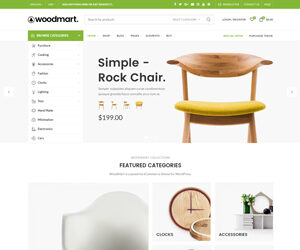
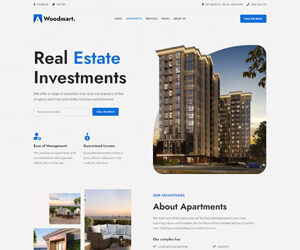
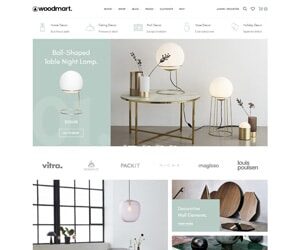
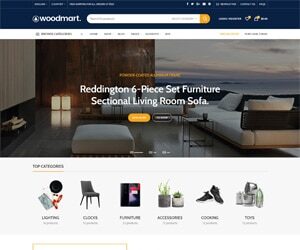
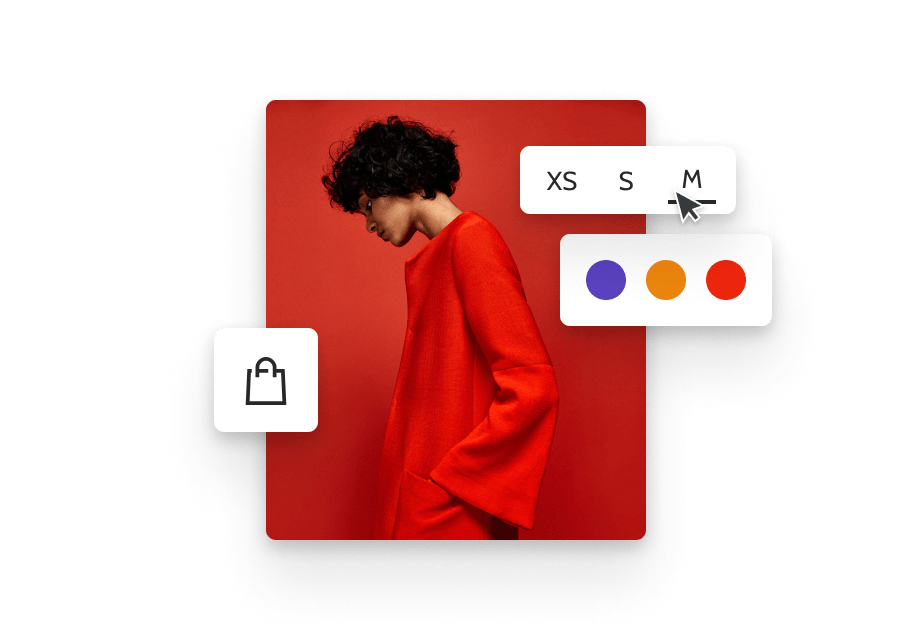



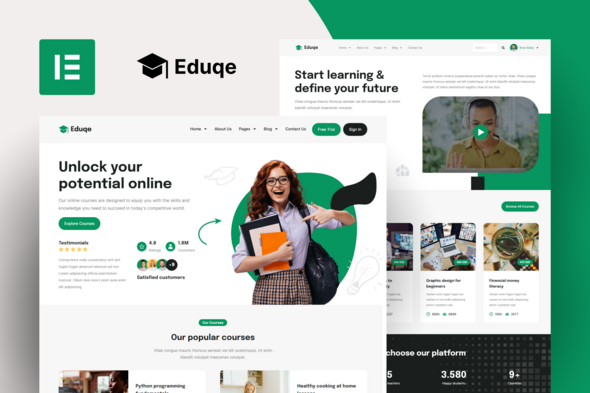









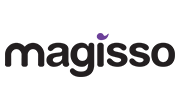


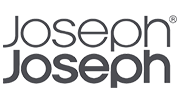
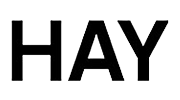
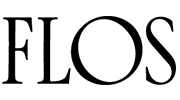
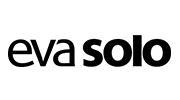
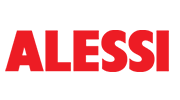
Reviews
There are no reviews yet.